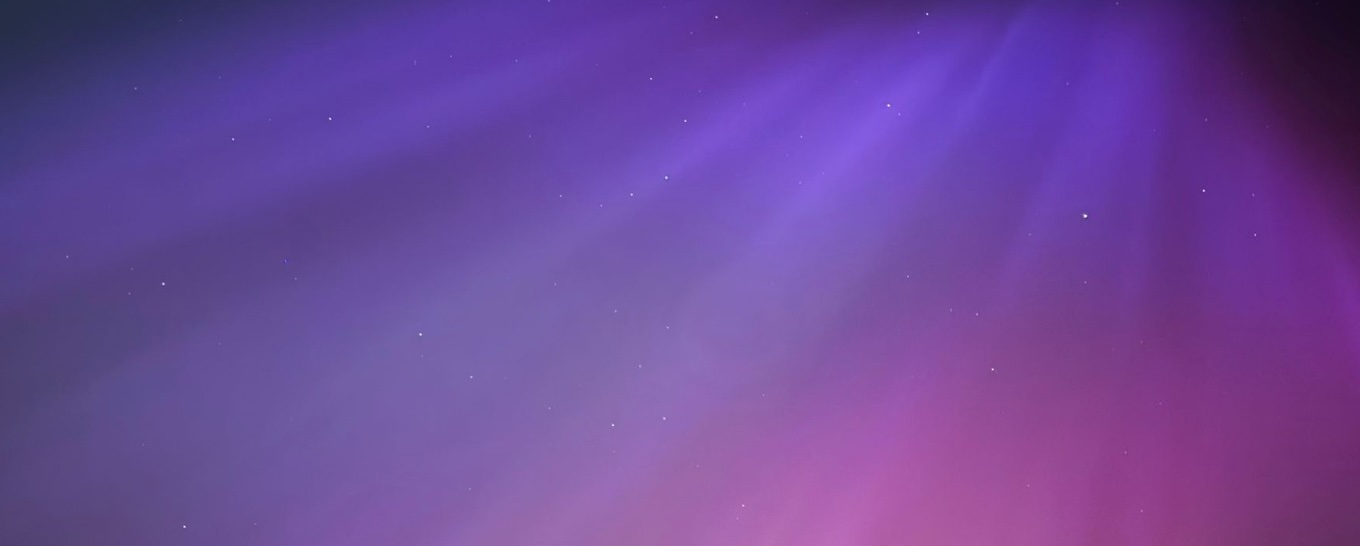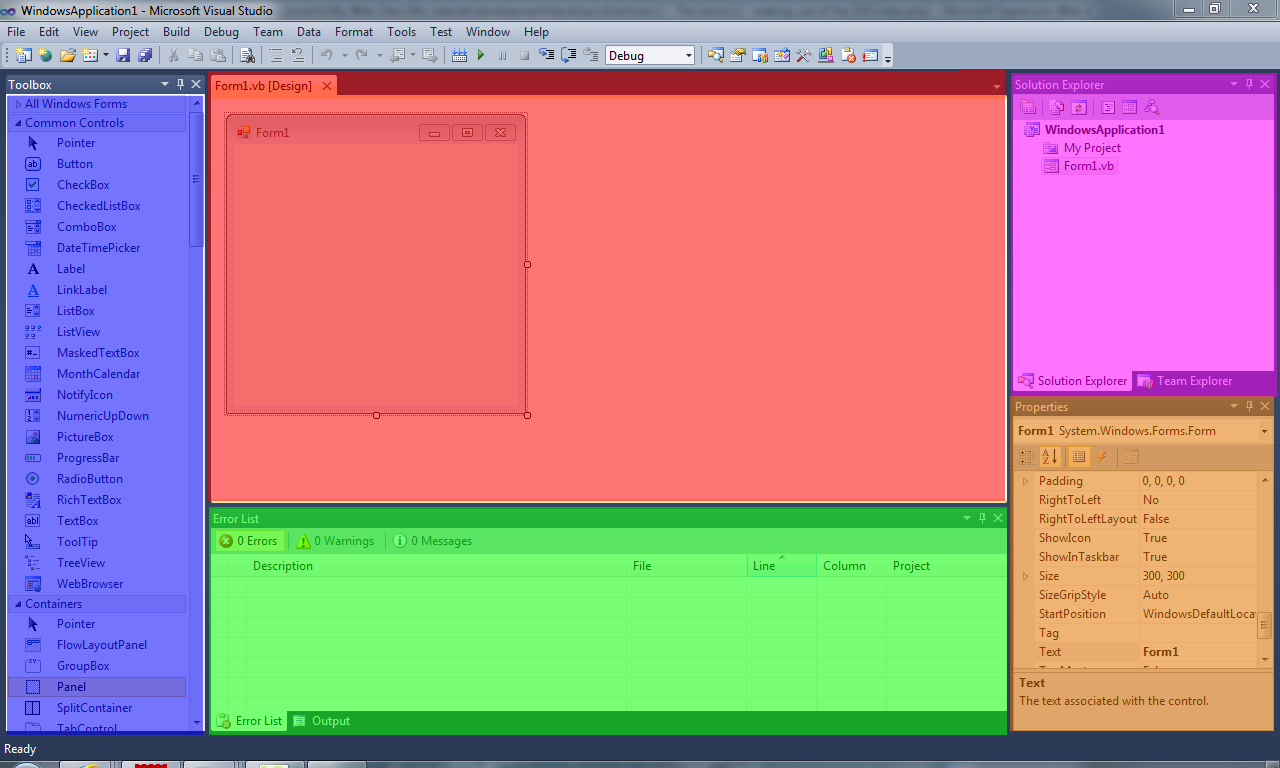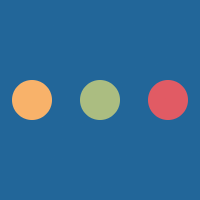The IDE or Integrated Development Environment for VB.NET, C#.NET, C++.NET etc. is known as Visual Studio. When this article was written (2010), the latest version of the IDE was Visual Studio 2010.
Almost every version of the IDE has the same style of interface anyway, so talking through what each thing does in the IDE affects all versions of Visual Studio anyway.
The Toolbox
Alan Cooper is accredited with inventing the designer mode for Visual Basic that is used in this IDE. He built a system that allowed users to drag and drop items from a toolbox that would then allow the program to generate the code that is needed for each item created on the display. A very clever concept that works very well in VB.NET and C#.NET.
There are still some IDEs out there that don't include this excellent functionality, but that does not mean to say that it's impossible to create a proper interface.
None the less, this is one of the .NET family's most important features.
The Toolbox permits users to do this. In the sample picture, the Toolbox is dark blue.
Controls are dropped from the Toolbox on to the form in the Designer which red. They are automatically generated in the code in Form1.Designer. This code is auto generated design code.
The Properties Window
The Properties Window is the orange part of the IDE. This allows the modification of properties. Properties are ways of accessing parts of the control directly. This is a really nice feature that certain other IDEs (Eclipse, by default, in particular) do not have.
Properties can be assigned straight from the IDE. No need to edit the code, it is automatically done. Below are three sample sets of properties of controls.
Each of these properties can be modified using the Properties window. Simply select the control that is to be changed from the designer, and choose the properties there.
The error list
This section in green is the error list by default.
The error list is used to display real time errors with the code. This is particularly useful as it saves time when compiling code, as errors can be spotted during editing rather than then (in the real world, this saves money).
Solution explorer
The purple section is the solution explorer. In other IDEs such as Eclipse this is called the Package Explorer. Basically this is an easy way to navigate around the project. This show the hierarchy of the Windows file system of which the project is contained within.
It allows easy navigation around the project or solution (a collection of projects) that makes developing larger applications easier.